Instafel Updater Guide
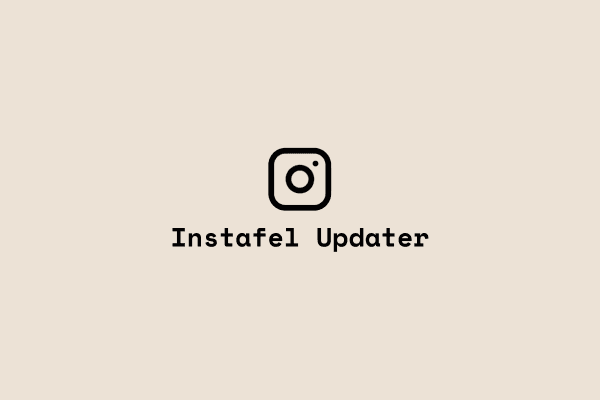
An article on how to install and use Instafel Updater
About Instafel Updater
Instafel Updater is actually designed to eliminate the hassle of automatic updates for root users. It does this by checking for Instafel updates at certain intervals in the background with WorkManager and Foreground Service and installing them silently with Shizuku. This guide covers how you can use Instafel Updater.
Download and Setup Shizuku
Instafel Updater gets help from Android's Session Installer to install APKs without user approval. To add this support to the application, it will be enough to install and start Shizuku.
Steps
- You can download Shizuku from Google Play
- You can start Shizuku via ADB or ROOT mode. It is recommended to start it via ROOT mode for an uninterrupted experience.
- Select Authorized applications and authorize Instafel Updater (me.mamiiblt.instafel.updater)
You can find detailed guile in Shizuku's User Manual
Download and Install Instafel Updater
- Download latest Instafel Updater APK from GitHub Releases
- Install downloaded APK
Setup Instafel Updater
- You need to select an architecture and installation type for update checker.
- Then you need to give Notification and Shizuku permission
- Then be sure Shizuku Status, Battery Restiriction Status is okay
- And Start Updater!
Also you can review daily logs from Log menu. Don't forget you can customize updater behavior from Instafel Updater settings (and start repo on github :))